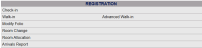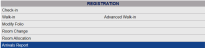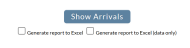Click Arrivals Report from the Registration section of the Full Menu.
OR Select Arrivals Report from the Quick Menu:
When the Arrivals Report command is selected, the Summarized Arrivals Report screen will open.
There are several sections to choose from for your options in the Report:
This section allows you to specify the date range you wish to see shown in the report. The default option for both the From date and the To date is today's date in Skyware Systems.
Change the From and To Date by clicking within the date field to open the calendar icon and select the date(s) you wish to have displayed on the report.
There are several report options to select from. Using the radial button options, choose which (ONE) Report Option you want for this report. The default option is Reservations Only. You may choose to show:
With Cancellations,
With Company or Group information,
With Cancellations AND Company Group Info,
With Deposits Only,
Reservations Only,
Actual (Arrivals)
OR
Wait List (Only).
There are several sort options to select from. Using the radial button options, choose which (ONE) Sort Option you want for this report. The default option is Alphabetical (Guest Name). You may choose to sort by:
Alphabetical (Guest Name),
Room/Site Number,
Building - Alphabetical (only guests in one building),
Building - Room/Site Number (only rooms/sites in one building/area), or
Date/Time entered.
Other options are available for display, if desired, and may be selected from this section to be included in the Arrivals report.
ANY options in the Other Options section may be selected, or ALL can be selected if desired. The default option is NONE selected. Check the box(es) if you wish to have the option(s) shown in the report.
Select from:
Include Non-Bedded Rooms/Sites? (parallels the Departures Report).
Show Comments (Arrivals Report will include any guest and stay comments if this option is checked).
Show Preferences/Packages/Amenities (Arrivals Report will show the Packages/Amenities by day if this option is checked).
Show Details
Suppress Rate Information (the rate information is automatically displayed in the report unless this option is selected. Check this box if you DO NOT wish to have the rates shown).
You may choose to further refine the details in the report by choosing to specify particular category options. The default options are to show ALL possibilities, but you may choose to show selected options ONLY from drop-down menus for:
Travel Agent,
Rate Plan,
Room/Site Type,
Segment,
Group and
Company w/Neg Rate.
Once you have made your selections for the Arrivals Report, you may choose how to have the Report generated.
Click the button "Show Arrivals" to generate the Arrivals Report in PDF form.
The Arrivals Report will open in a new page, with all your specified information displayed.
This page may be viewed online or printed for use at the Front Desk.
Note: By default, the report is generated in PDF form and opens in a separate browser window. You may choose to have the Report generated for use with Excel rather than the automatic display for viewing, by checking the box for either:
Generate report to Excel OR
Generate report to Excel (data only).